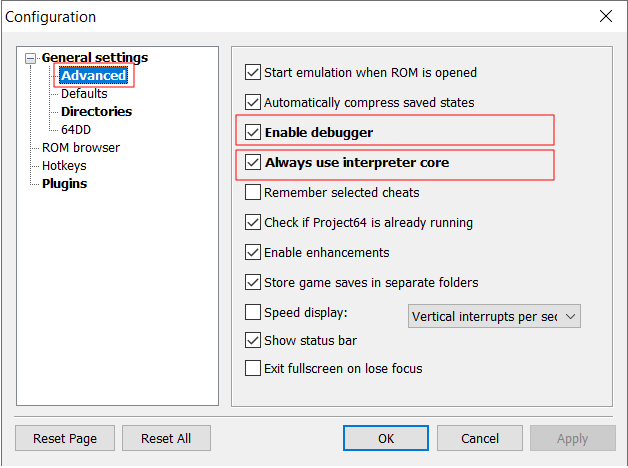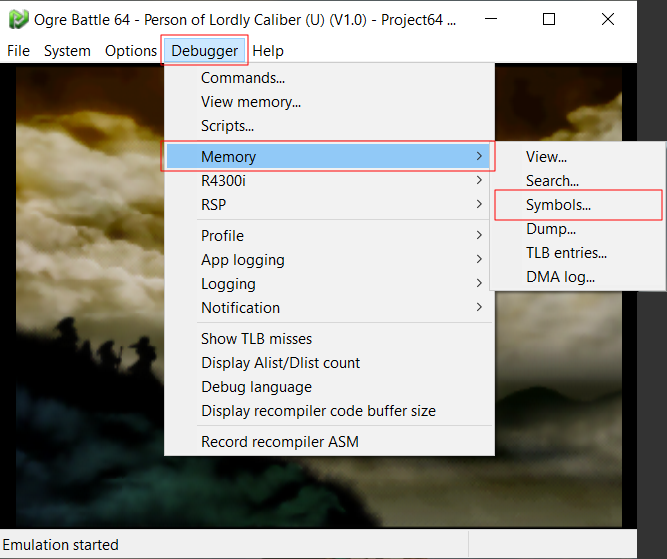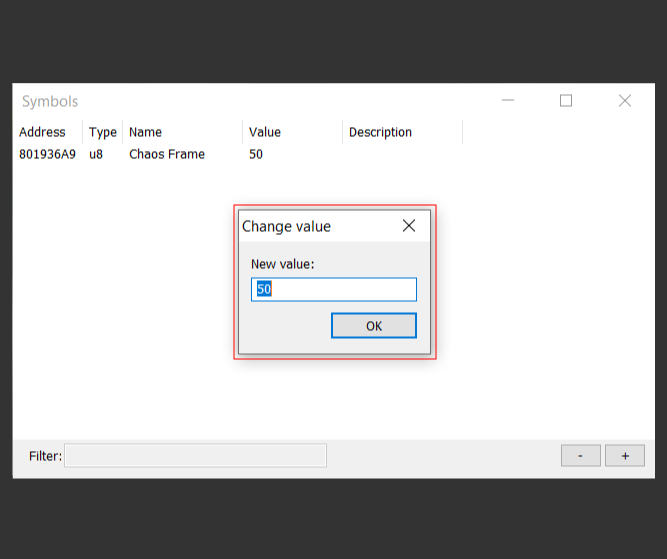How to track and edit Chaos Frame with the Project64 debugger
Chaos Frame is an invisible reputation value that determines which special characters you can recruit and which ending you receive. During normal gameplay, the only time you see your Chaos Frame is after the end credits, and there are a few parts of the game where you can make an educated guess based on story events.
Using the Project64 emulator’s built-in debugger, you can see the current Chaos Frame value, monitor changes in real-time, and edit the value whenever you like.
This type of monitoring is not recommended for first-time players. Ogre Battle 64: Person of Lordly Caliber contains many branching story paths and dialogue that changes based on the choices you make both during normal gameplay and in story cut-scenes. There is no wrong way to play, and first-time players will have the best experience if they do not worry about all of the details.
These instructions are intended primarily for community members who are researching the inner workings of the game or speedrunners planning more efficient routes to achieve specific game endings.
Before we begin: You need a copy of the Project64 emulator and a copy of Ogre Battle 64: Person of Lordly Caliber to run in the emulator (which is not provided on this website). These instructions do not work in other emulators, with real hardware, or with a Game Shark, but there may be alternative ways to achieve the same capabilities.
Enable the Debugger
- Open Project64 and open the Configuration settings under the Options drop-down menu (Options > Configuration; the default keyboard shortcut is Ctrl+T).
- Uncheck both “Pause emulation when window is not active” and “Hide advanced settings”, then press “Apply”.
- Select “Advanced” from the left navigation.
- Check both “Enable debugger” and “Always use interpreter core”, then press “Apply”.
These instructions should add a new drop-down menu labeled “Debugger” to the Project64 menu bar.
Create the Chaos Frame Symbol
The debugger lets you view and edit the game memory in real-time, but there are thousands of values in the game memory. To make it easier to keep track of a specific value, we can create a “symbol”. A symbol is a saved value from the game memory that can be easily referenced and converted into a format that can be easily understood.
- Begin playing your copy of Ogre Battle 64: Person of Lordly Caliber in the Project64 emulator.
- After the game is running, open the Symbols window under the Debugger drop-down in the Memory settings (Debugger > Memory > Symbols).
- Press the plus sign (+) button at the bottom-right corner of the Symbols window to add a new symbol.
- Fill in the following information:
- Address: 801936A9
- Type: u8 (or uint8)
- Name: Chaos Frame (this is a label for easy reference, you can use whatever you want if “Chaos Frame” is not a good fit for you)
- Description: Optional; I usually leave it blank.
- Press “OK”.
The Chaos Frame symbol is now created and you can begin monitoring your current Chaos Frame while you play. You just need to open the Symbols window each time you launch Project64; it will save the symbols you already created (they will only be visible after the game is started).
The default value is “50” when you are on the title screen or when you begin a new game. The value can range from 0 to 100. If you see a value other than 50 (for example, 50hh, 12807, or 839319554), then you have selected the wrong type. You can either delete the symbol (click the minus sign (-) at the bottom-right corner) and start again or you can double-click the Type value in the Symbols window and change the type to “uint8”.
Edit the Chaos Frame Value
Once you have the Chaos Frame symbol, changing your current Chaos Frame is easy.
- Double-click directly on the value (e.g. 50).
- Type the new value (it needs to be a number from 0 to 100).
- Press “OK”.
You can repeat this as many times as you want, whenever you want.
Last Update: September 19th, 2021